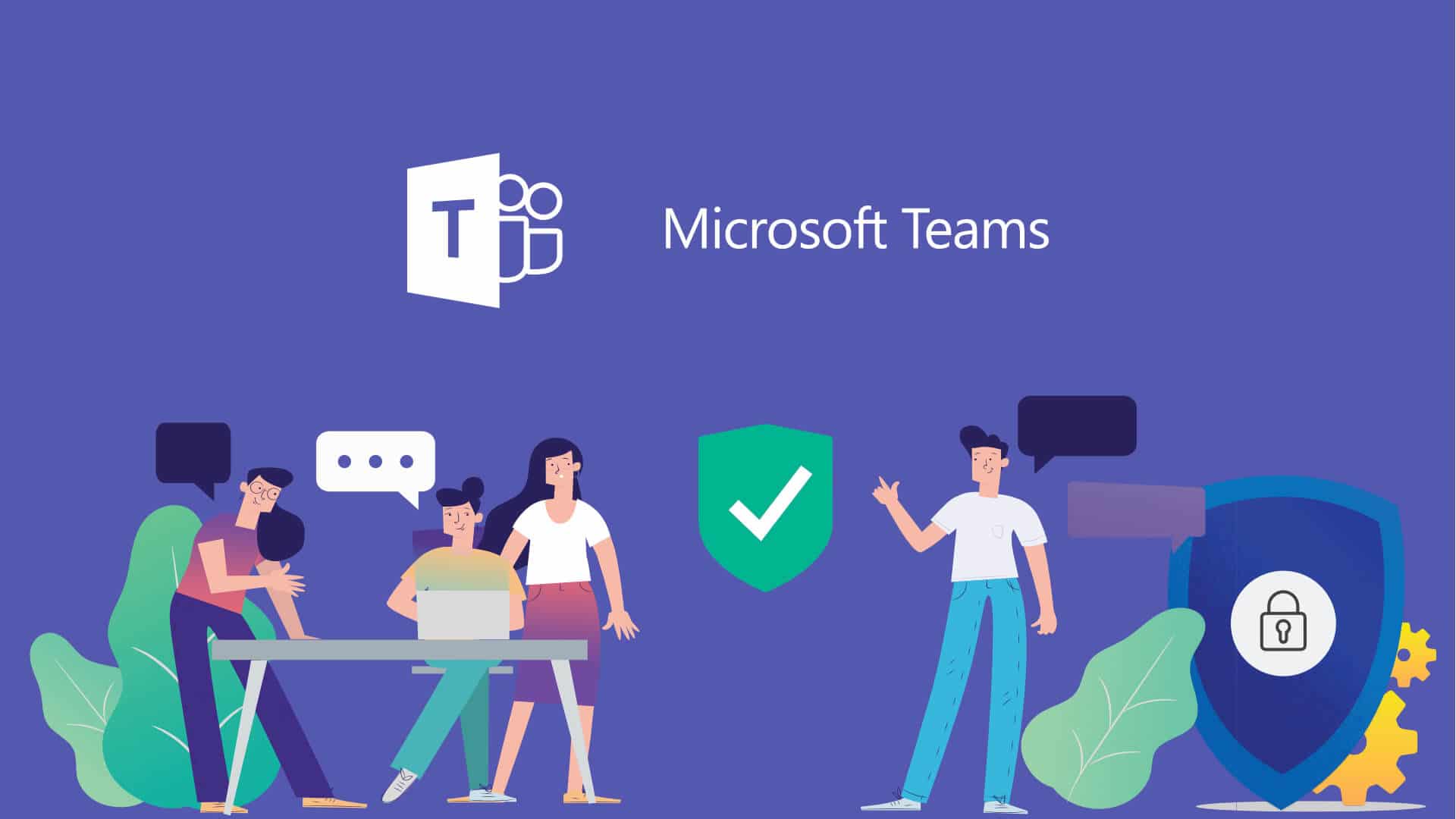
How to Get Google Alerts in Microsoft Teams
Google Alerts is a powerful, simple way to stay up to date when your organization is mentioned in online news.
And, with teams shifting towards remote work faster than ever before, tools such as Slack and Microsoft Teams have seen explosive growth.
A great way for remote marketing and PR teams to stay up to date on what’s happening in their space is to pipe their Google Alerts into Microsoft Teams (ps – if you use Slack, we have a companion piece to this article here).
Here’s how you can do it:
Set up a Google Alert RSS Feed
Google Alerts allows you to se tup an RSS feed. When you’re creating your Google Alert, click the “Show Options” button and pick “RSS feed” under the “Deliver to” section.
Once you’ve saved your alert, right click the RSS feed icon and pick “Copy Link Address”
You now have an RSS feed for your Google Alert, which you can plug into Microsoft Teams.
Connect to Teams
Now, move to Microsoft Teams and click the three dots next to the channel where you want to add the RSS feed and pick “Connectors”.
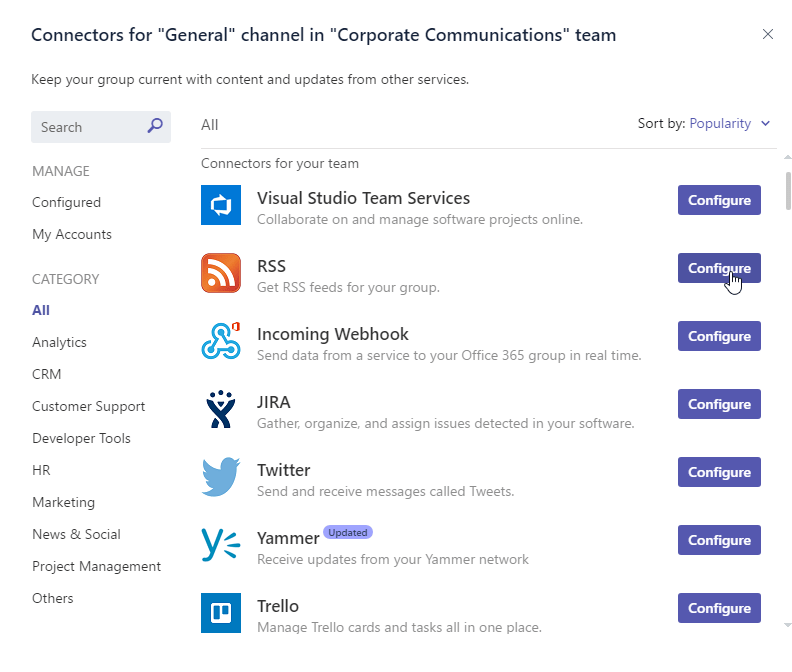
Pick the “RSS” feed connector and add a name.
Then, under “Address for RSS connection”, paste in the RSS feed from Google Alerts that you copied earlier.
We hope that was helpful!
If you need to track brand mentions or industry shifts over multiple media channels – such as social and tv/radio, or you’re looking for an easier way to do this, check out PeakMetrics. We have direct integrations with tools such as Microsoft Teams.
Request a free report
Uncover emerging narratives around your brand, industry, and competition.
Sign up for our newsletter
Get the latest updates and publishings from the PeakMetrics investigations team.